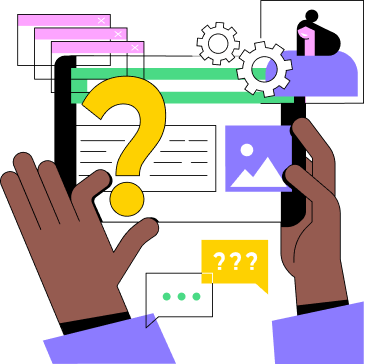Dedicated Servers
How to Manage Your Dedicated Server
Dedicated servers provide full hardware control and maximum performance for high-demand
applications.
Step 1: Initial Setup
- Purchase/lease the server
- Select OS (Linux/Windows)
- Configure IP addresses, DNS, and firewall rules
Step 2: Remote Access
- Linux: SSH
- Windows: RDP
- Use VPN or SSH keys for secure login
Step 3: Security Measures
- Apply updates and OS patches regularly
- Configure firewall and security software
- Disable unused services and restrict user permissions
- Enable encryption for sensitive data
Step 4: Monitoring & Optimization
- Track CPU, RAM, Disk, and Network usage
- Configure server and applications for optimal performance
- Set up regular backups and disaster recovery plan
Step 5: Advanced Management
- Install software stacks: LAMP, LNMP, or Windows Server roles
- Configure virtualization if needed (VMware, KVM, etc.)
- Implement monitoring tools (Nagios, Zabbix, Prometheus)